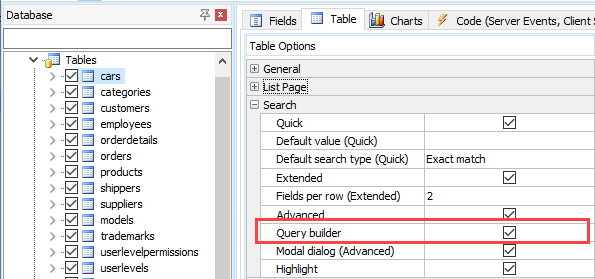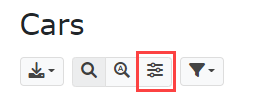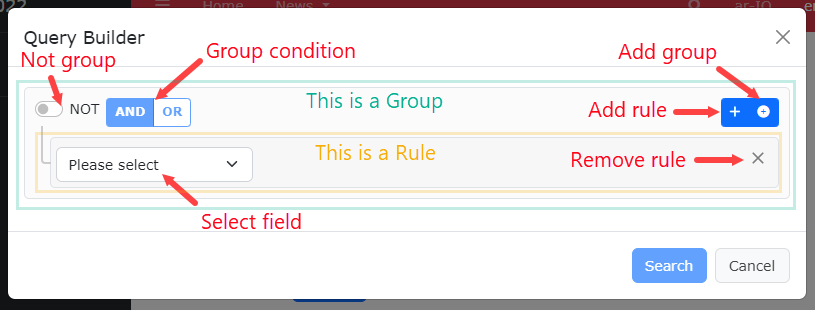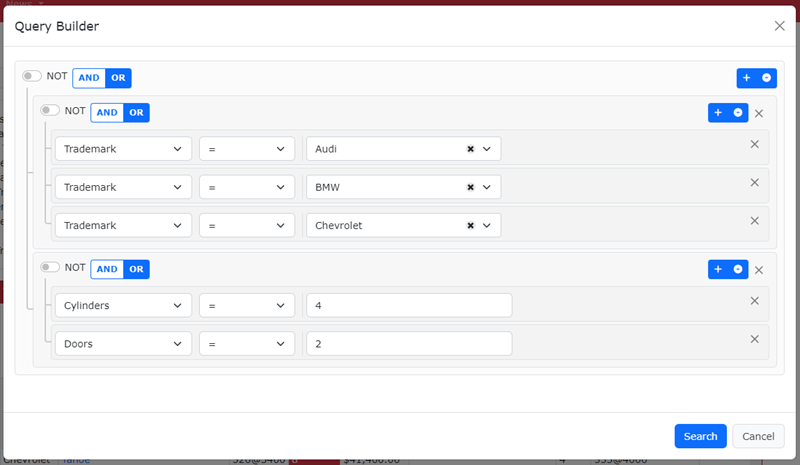Query Builder
Query Builder allows you create complex queries which cannot be achieved by Advanced Search.
How to Use
To enable the feature for a table, select the table and click the Table tab, then enable the Query builder checkbox.
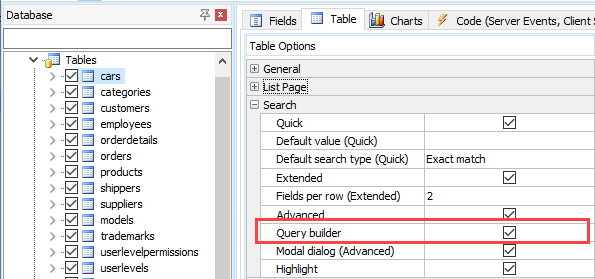
You can also enable query builder for multiple tables quickly in the Tables tab, see Table Setup.
You can also choose to enable Modal dialog (Advanced) so the query builder will be displayed as a modal dialog.
After generation, the query builder button will be displayed in the toolbar of the List page.
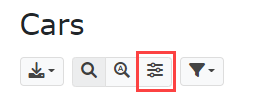
To build a query, click the button and the query builder will be displayed:
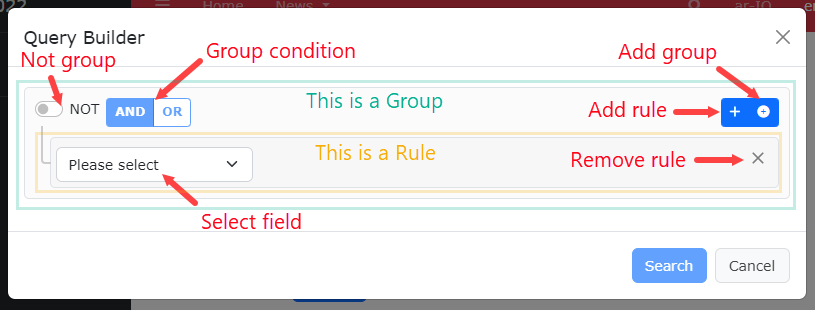
If your query is simple enough not to use Groups, you can add Rules directly. If your query is more complex, you can add your Group first, then add Rules and/or sub-groups for the group. Then you add more groups until the query meets your search criteria.
The following is a simple example showing that the query builder builds a query that cannot be built by Advanced Search:
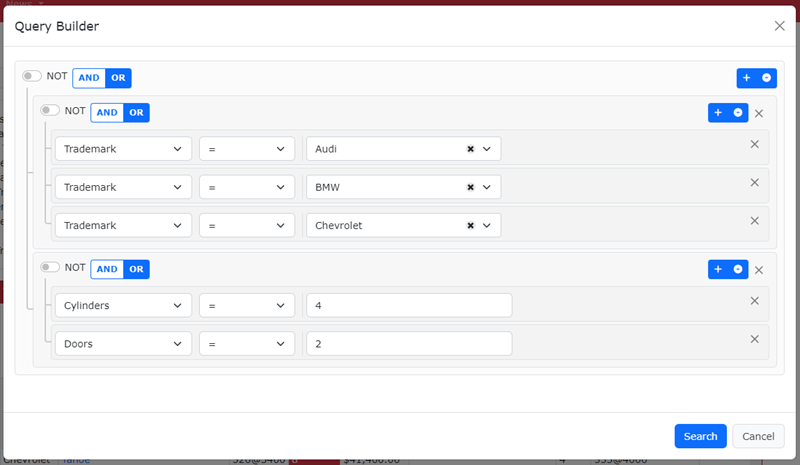
The built query is:
As shown, you can:
- Select search operators for each field
- Have more than two rules for each field
- Use AND/OR condition between fields for each group
- Add multiple groups of rules
- Use AND/OR condition between groups
- Use NOT condition for groups
With Query Builder you can create complex queries as you need.
Important Notes
- Query Builder and Advanced/Extended/Quick Search are mutually exclusive.
- The search criteria built from Query Builder cannot be displayed in Advanced/Extended/Quick Search, and vice versa. The search panel in List page will be collapsed during searching with query builder.
- The Modal dialog (Advanced) option in Table Setup is shared by both Advanced Search and Query Builder.
- The fields included in the Query Builder are same as Advanced Search. The Search option in Field Setup is shared by both Advanced Search and Query Builder.
Notes
- If you allow users to view the WHERE clause of the current query, you can enable the Show current filters option (see Advanced Setting).
- If you have enabled Debug (see Advanced Settings) during development, you can inspect rules in your browser's Console panel.
- The Query Builder is based on jQuery Query builder, you can add your own options using a <script> tag in the Page_Head server event (see Server Events) and customize ew.queryBuilderOptions. If you want to change the plugins for the Query Builder, you can customize ew.queryBuilderPlugins.
- If you want to change the search operators allowed for each field, you can use Page_Load server event and customize the field object's SearchOperators property which is an array of search operators.
- From v2024, you can save/restore the search criteria from the Query Builder using the Search filter save option
Also See
jQuery Query Builder
Server Events and Client Scripts