

In this tutorial we will show you how to setup dynamic User Level Security. We will use the demo database for demonstration.
User Level
User Level Security secures data at table level. Each user level is granted
with specific permissions to tables in the database. Users with different
access levels are restricted with different add/copy, list/search/view,
lookup, delete and edit permissions.
There are 2 types of User Level security:
| Static User Levels | The User Levels and permissions are defined in the project and the User Levels are not to be changed after script generation. |
| Dynamic User Levels | The User Levels and permissions are defined in 2 tables in the database, the User Levels can be changed with the generated scripts. |
In this tutorial we use dynamic User Level Security.
The "employees" table and "orders" table in the demo will be used in this example.
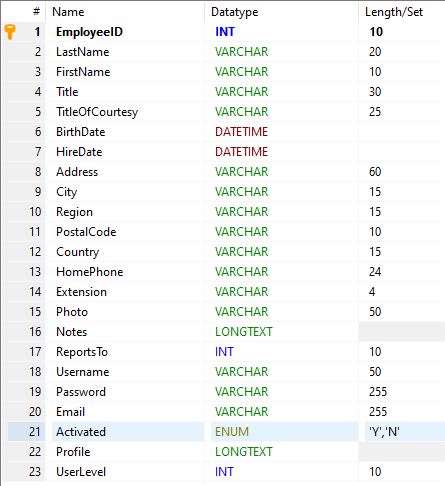
"employees" table
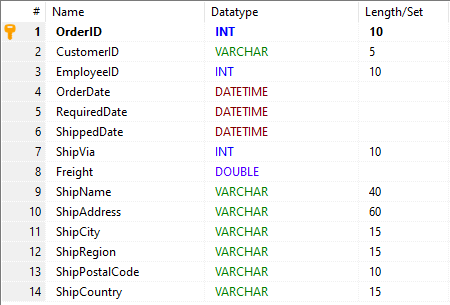
"orders" table
Dynamic User Level Security stores the User Level information in the database, so you need to add 2 tables to your database - User Level Table and User Level Permission Table which must have the following fields, note the data type of the TableName field must be of string type and that of the Permission field must be of integer type:


You can create these 2 tables in the database yourself or you can use PHPMaker to create these 2 tables for you, please see below.
Steps to Setup Advanced Security
1. Open PHPMaker
Open PHPMaker and connect to the demo database.
2. Set up User Levels
Click on the Security tab, there are two sections for the login process:
Administrator Login
If you enable this option, a hard-coded Administrator account will be generated
which has all access right to all tables/views.
Users Table
Enable this option to set up the user access levels. You should select the
security table and the corresponding User Name and Password fields.
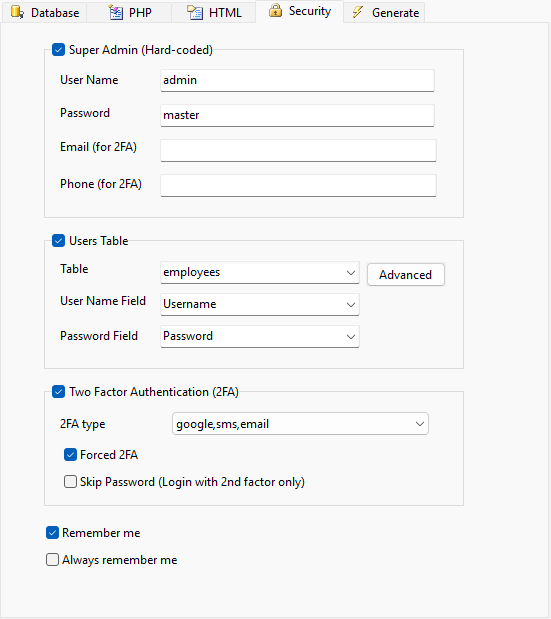
To set up the user levels, click on the Advanced button. A popup window will appear. Click on the User Levels button. Select the User Level Field.
To use dynamic User Levels, switch to the Dynamic User Levels and check Enable Dynamic User Levels.
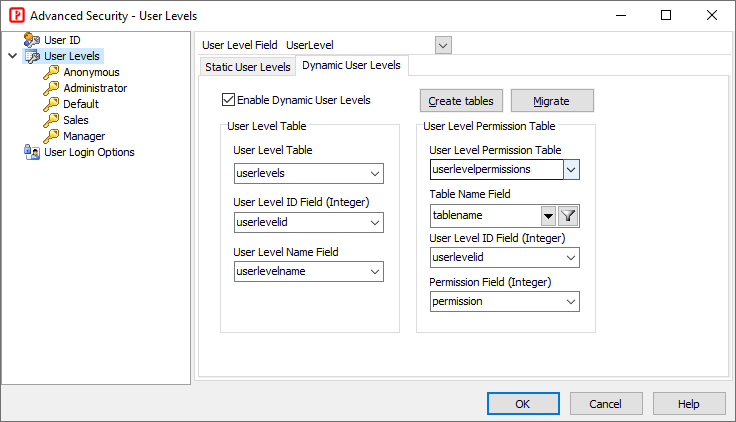
If you want PHPMaker to create these 2 tables in your database, click the Create tables button, the following form will display for you to change the table/field names if necessary. You can change the table/field names and then click OK to continue.
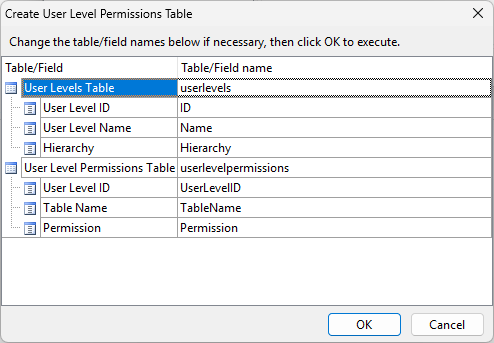
If you have projects created by previous versions of PHPMaker you may want to use dynamic User Levels and migrate the previously defined static User Levels in the project to the database. After selecting or creating the User Level and User Level Permission tables/fields, just click the Migrate button to let PHPMaker do that for you.
You'll need to specify the User Level Table and the User Level Permission Table and the related fields. (If you use PHPMaker to create the tables, PHPMaker will set up the tables/fields automatically also.)
User Level Table - the table for storing the User Levels
User Level ID Field - the ID of an User Level, this field must be integer type
User Level Name Field - the name of an User Level, this field should be string field
A typical User Level Table should contain data like this:
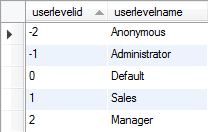
Note that there are three built-in user levels:
| Anonymous | The built-in user level for the anonymous user (i.e. users that have not logged in). The User Level ID of Anonymous is -2. |
| Administrator | The built-in user level that has all permissions plus the privileges to modify User IDs and User Levels. Its permissions are same as that of the hard-coded Administrator. The User Level ID of Administrator is -1. |
| Default | The built-in default user level for logged in user. The User Level ID of Default is 0. Since User Level field is an integer field, if you set a default value of 0 for this field, this user level will become the default user level for the user after registration and before the Administrator assigning another higher user level. |
You can add your own User Levels with User Level ID starting from 1.
User Level Permission Table - the table for storing the permission of the User Levels
Table Name Field - the table name of each table in the database, this field should be of string type
User Level ID Field -
the ID of an User Level, this field must be integer type
Permission Field - the permission of the specified User Level ID in the specified table, this field must be integer type also.
A typical User Level Permission Table should contain data like this: (Note Table names will be prefixed with Project ID, see Project File.)
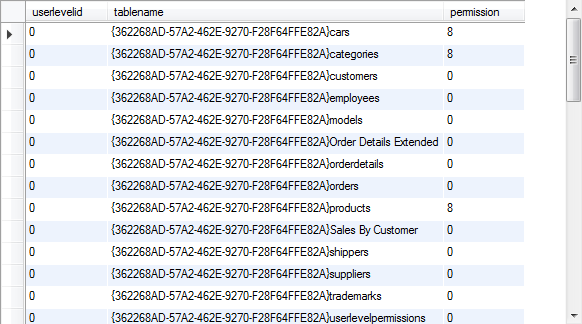
Click OK to close the Advanced Security Setup form.
If you go to Field Setup Page now and view the Edit Tag for the User Level Field, you should see that the Edit Tag has been setup as SELECT and the User Level table has been setup as lookup table automatically:
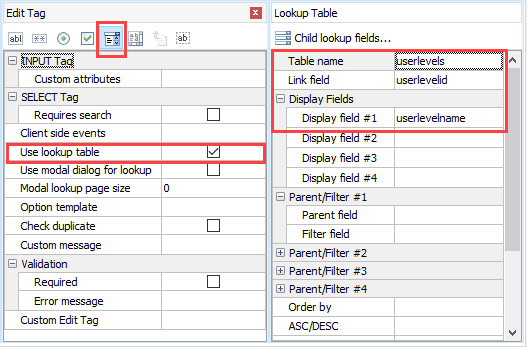
3. Generate scripts
Go to the Generate tab, click the Generate button to generate scripts.
4. Run the application
Login as Administrator, go to the List page of the User Level table and add some user levels.
.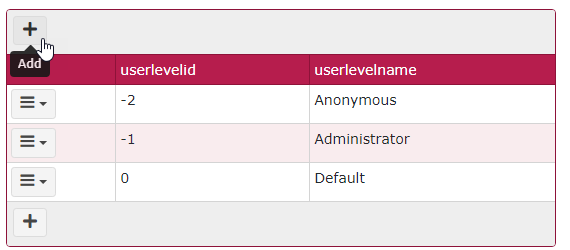
In this example, we add 2 more user levels - Sales and Manager. Click the Add link and enter the User Level ID, User Level name and default permissions for the "Sales" user level as follows:
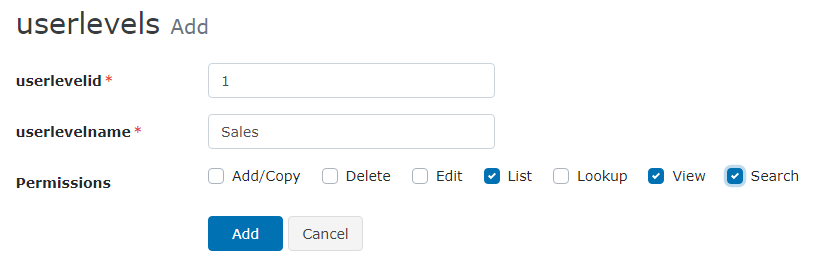
Click "Add" button to confirm. Similarly, add the "Manager" User Level.
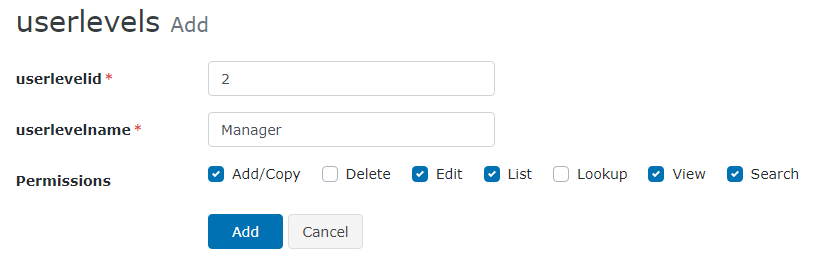
In the List page of User Levels Table, you can click the "Permissions" link of each user level to refine the permission for each tables:

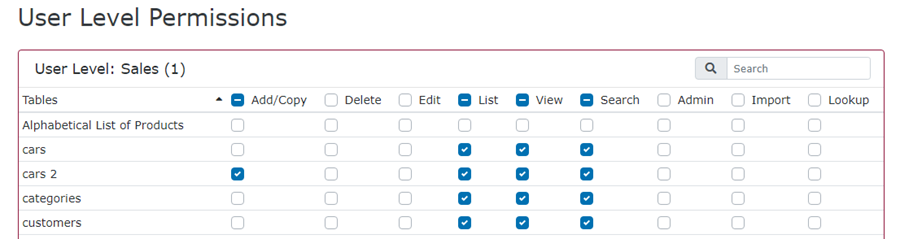
To assign different user level for the users, go to the user table (the "employees" table in this case). You'll find that the Edit Tag of the User Level Field is setup as "SELECT" (combobox) and the combobox is populated with the user levels we defined above automatically.
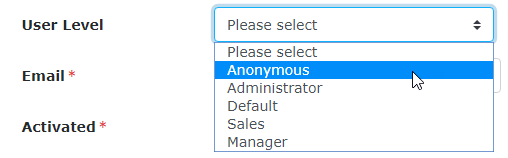
We assign a password and the user level "Sales" to the employee #1 (the employee with EmployeeID equals 1). Then we logout.
To see the Advanced Security works, we login again as employee #1 using "nancy" as user name and "1234" as password.
According to the user level defined by us, users with "Sales"
level has view and add permissions to the "orders" table only.
They are not allowed to update or delete records. Employee #1 belongs
to the "Sales" level, so we do not see the links to the edit/delete
page.
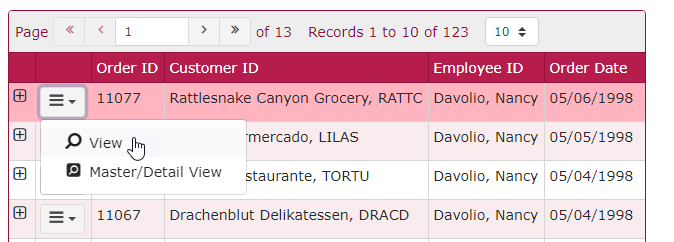
Also See
Advanced Security - User ID Security
Advanced Security - Static User Level Security