

A report is created from one existing table or view. If you need to display data from more than one table or view, join them first using a view in your database, see Preparing Your Data for Reports.
After loading the database, the database objects (tables, views, custom views and reports) will be shown in the left pane (the database pane). To create a report, right click the database pane and select Add Summary Report. Alternatively, you can click Edit in the main menu and then select Add Summary Report.
The Report Setup window will show up:
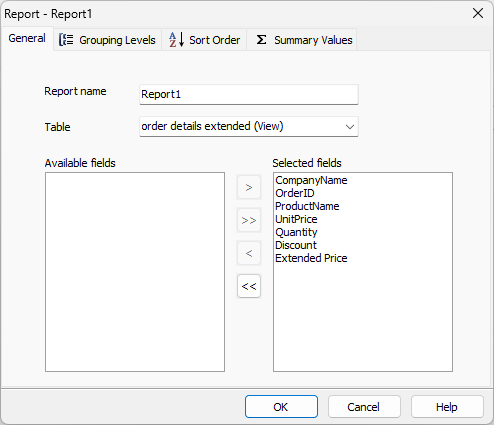
The Report Setup window has 4 tabs. Go through these tabs one by one to setup your report.
General
PHPMaker will give the new report a temporary name, Report<n>, where n is an integer. If you want to change the name, enter a new name in the Report name edit box. Then you can select a table or a view from the Table combobox.
The field in the table will be displayed in the Available fields listbox, select fields you want to display by moving them to the Selected fields listbox. It is recommended that you select only the fields you required or the report page may be too wide to view without scrolling.
Settings in this tab are mandatory.
Grouping Levels
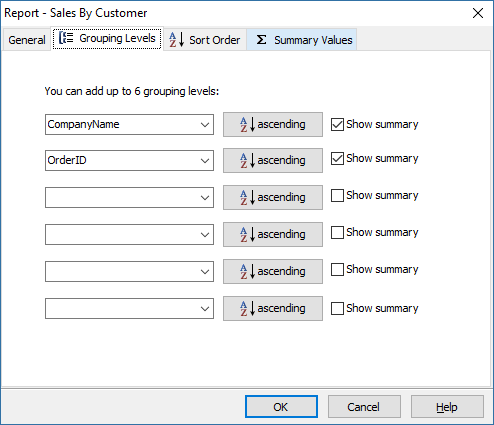
You can optionally add up to 6 grouping levels and choose to show summary for each level. Select the grouping field for each level in the comboboxes.
You can sort the values of the grouping fields in either ascending or descending order. After selecting the grouping fields, press the buttons next to the comboboxes to change the sort order.
To enable summary, check Show Summary next to the grouping fields. When any of the Show Summary fields is selected, the Summary Values tab will appear for you to setup the summary values later. (See below)
Sort Order
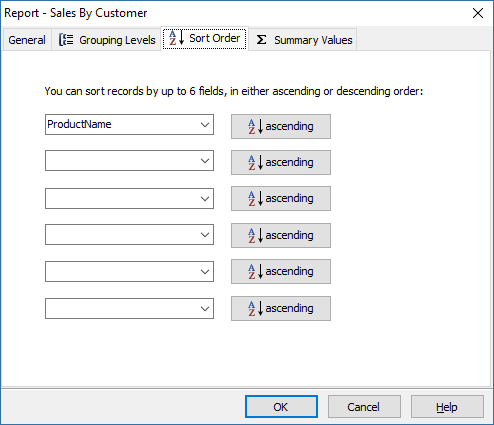
You can optionally sort records by up to 6 fields, in either ascending or descending order. Select the sorting fields in the comboboxes. Press the button to change the sort order.
Summary Values
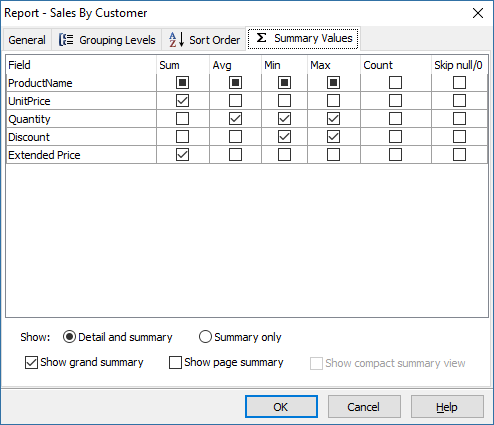
You can optionally select aggregate values for each selected numeric field. Available summary values are Sum, Avg, Min, Max and Count. These summary values will be shown at the end of the grouping levels with Show Summary enabled. You can optionally enable Skip null/0 to skip null and zeroes when calculating the summary values.
In this tab, you can also choose what to show:
Detail and Summary - Records belonged to each grouping level will be displayed under the grouping level title, then followed by the summary.
Summary Only - Only the summary for each grouping level will be displayed. Other fields (not grouping level) will not be displayed.
You can also optionally choose to Show page summary and/or Show grand summary for all records at the end of the report. If Show page summary is enabled, the summary for the records in the current page will be displayed at the end of the page. If Show grand summary is enabled, the summary for all the records in the report will be displayed at the end of the page.
If you choose Summary Only, you may also want to enable Show compact summary view, in which the summary for each group will be displayed as columns instead of at the end of each group.
Press OK to finish setup. When a report is created, the field settings will be copied from the source table. But from then on, the report has its own field settings and is much like other table in PHPMaker.
To edit a report, right click the report in the database pane and select Edit Report. Alternatively, you can select the report first, then click Edit in the main menu and then select Edit Report. Note that the source table of a report cannot be changed.
Also See
Security Setup
Tutorial - Summary Report