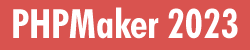
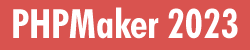
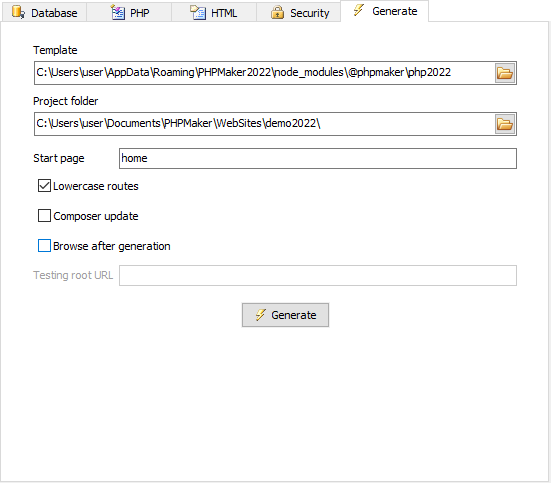
| Template | Path of the template. The default template is a npm package installed under the node_modules folder, e.g. C:\Users\<user>\AppData\Roaming\PHPMaker2023\node_modules\@phpmaker\php2023 |
| Project folder | The folder where the PHP scripts are to be generated. Note The old setting Application Root has been deprecated and is converted to the advanced setting Web root relative path (see Advanced Settings).
|
| Start page | Specify the first page that the default page should redirect users to. This setting is optional, usually it can be left blank, the index page will simply direct users to the List page of the default table (see Table Setup) or the first table that the user have permission to access.
If this setting is not blank, the index page will redirect user to the path you specify. Note DO NOT enter index or index.php, otherwise there will be a indefinite loop. |
| Lowercase routes | Specify whether routes are in lowercase.
Note This setting does not affect classes and views which are always outputted in Pascal case.
|
| Composer update | Specify whether to call composer update after generation. By default PHPMaker will call it automatically when necessary, but sometimes you may want to call it explicitly by checking this option.
If you are not familiar with Composer, read Composer first. |
| Browse after generation | Specify whether to open a browser to test the generated site after script generation. |
| Testing root URL | Specify the URL of your testing site that maps to the Project folder (see above). For use with Browse after generation. |
After setting above, click the Generate button to generate scripts. PHPMaker allows you select scripts to generate, just select the files you want to generate in the Output column. If you want include PHPMaker scripts into your custom PHP scripts, you may not want to generate header and footer in those pages. Then you can enable No header/footer for those pages. Note that header/footer means the header row containing the site header logo and the footer row containing the site footer text.
After selection, click the Generate button to generate scripts.
If you modify settings for a table and want to re-generate script for that table only, you can click Unselect All, then select the files you want to re-generate and click the Generate button to generate again. If you are not sure which files to re-generate, click Select All and re-generate all files.
If you generate selected files only, you can use the Search box to find the files you want to select/unselect.
You can also right-click the column header of Output or No header/footer to quickly select all or unselect all items in the column.
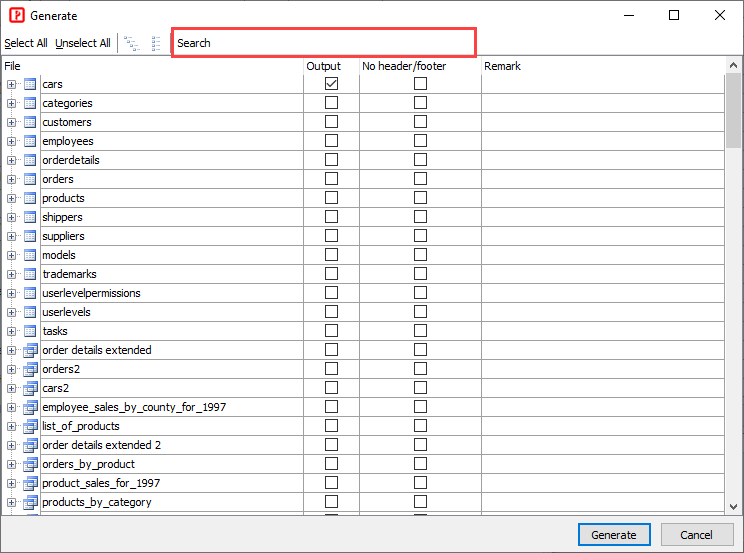
Also See
Customizing Template
Project File