

PHPMaker connects to your database, extracts tables and fields information, and generates PHP scripts instantly based on these information. For each table, it will generate a list page, add/copy page, view page, edit page, delete page and search page all linked up properly.
To generate scripts, you just need to follow the tabs and setup the options, that is:
However, if you are a first time user, we recommend you to generate a basic PHP application and get to know how PHPMaker works first.
To generate your first PHP project, you can skip the options and use default settings first. In other words, you skip the intermediate steps and go directly to the Generate tab after connecting to your data source, that is:
You can generate the web site quickly by the following steps:
Setup Database
Open PHPMaker, go to the Database tab, enter connection information of your MySQL server.
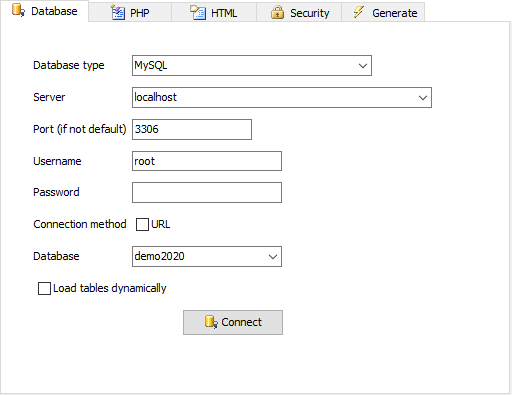
Click the Connect button to load the database information. Tables and fields information will be loaded and displayed on the left hand side.
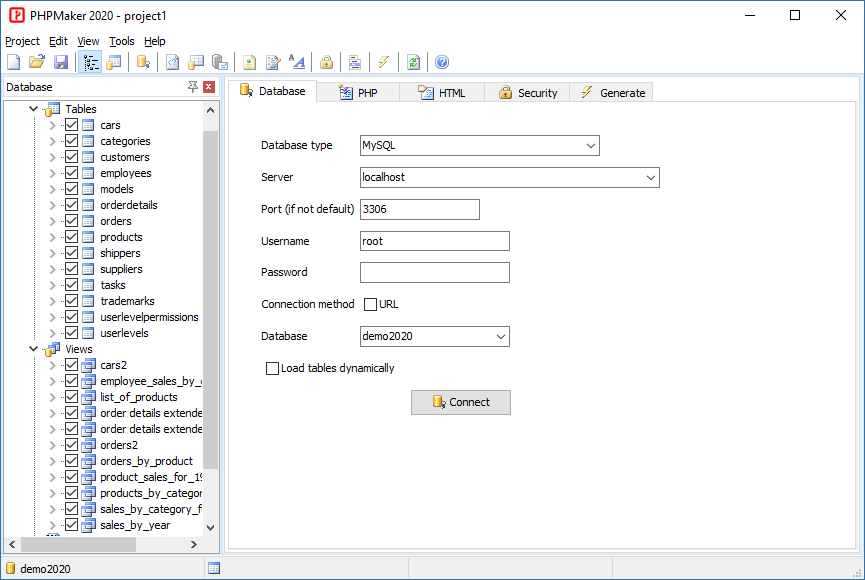
Generate Scripts
Click the Generate tab and select the follows:
Template - The zipped file that contains the template of the generated pages. Just use the default template shipped with PHPMaker.
Project folder - The folder that the generated scripts will reside.
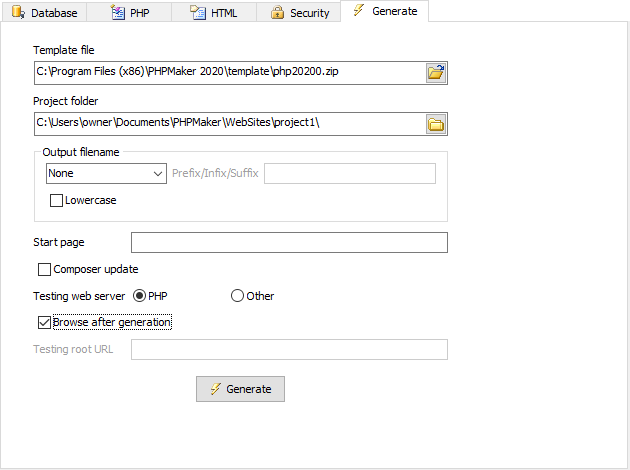
To run PHP you need to setup a website. For testing you can use the PHP built-in web server (if you have installed PHP on your PC) or use your other web server, in this example we just select PHP and Browse after generation in PHPMaker.
Click the Generate button (or press F9), the generation process will begin. Note that during the process you need to download some PHP packages from the internet, so make sure your computer is online.
After the web site is generated successfully, the web site should be ready to run. If Browse after generation is enabled, PHPMaker will open your browser, and - voila! - you'll see data from your database is displayed in your first PHP website.
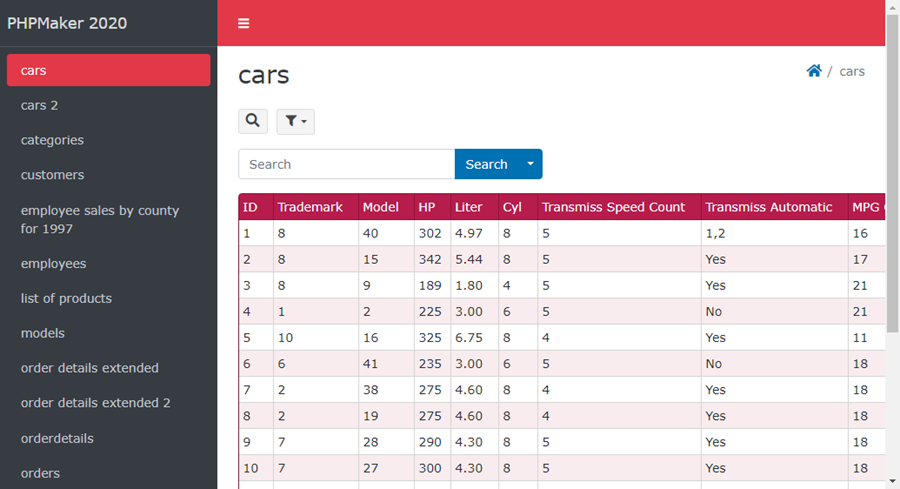
After understanding how it works, you can then take advantages of various options provided by PHPMaker and setup your project more precisely. See Project Setup for full details.